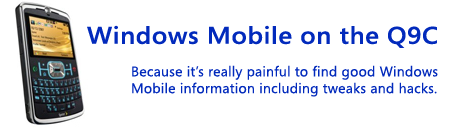I realized I've mentioned making registry edits and never mentioned a couple of utilities that make doing that possible. There's a HTC Unlock utility which unlocks your phone to allow edits (though I think you might not need to use this if you're on Sprint). And then PHM Registry Editor is an excellent free registry editor you can use on your phone to make changes.
Sunday, June 22, 2008
Wednesday, June 11, 2008
Chome Configurator for 6.1 Sliding Panels
Someone's already created an awesome application to configure the sliding panels on the Windows Mobile 6.1 homescreen...apparently by starting to work on it with the 6.1 emulator in the SDK since the phones with 6.1 weren't out yet.
Get Chome Configurator here.
The app is incredible, though a little confusing at first. It basically lets you create new panels and edit some of the existing ones. You can add pages that can launch applications, launch websites, dial contacts, etc. It also lets you associate an icon with each of those activities and comes with a dozen or so that may be useful. (You can easily add your own images...I suggest using 48x48 PNGs with transparency since the tranparency makes it much better and they'll be really small in size).
I used it to create an application panel for launching programs and a web panel for launching my website favorites. I also added some entries into the existing settings panel like my registry editor and the file manager.
To give a quick overview, once you launch the app, the right softkey does most of the work. You can customize an existing panel (though several are locked) or create your own new panel under the Menu->plugin option. Once you have your panel (or an existing one), you basically want to create a new page and then pick a template for the new page. The template makes it a lot easier to fill in the fields on the page as it does nearly all the work for you. You can view existing pages as examples of what goes in the fields.
Chome Configurator is actually making all the changes behind the scenes in the registry...really it's just a nice GUI. You could make the changes yourself if you wanted.
Sunday, June 8, 2008
Windows Mobile 6.1 released for the Q9C!
This is a great development for users of the Q9C, as 3 days of Windows Mobile 6.1 has made me quite pleased. You can get the update from Motorola since Sprint doesn't seem to be doing it yet (or at least some techs don't know about it) and it's pretty painless to do. I recommend doing the update using the "Via Your Computer" option since the phone will need to reboot and continue installation. There's already a rundown of the new features by Microsoft:
- Instant messaging-like texting
- Improved Internet browsing
- Simpler e-mail and Bluetooth setup
- New Home screen interface
- New Getting Started Center
- Security enhancements
- Easier Wi-Fi connection
- More personal choice
Bottomline: If you own a Q9C you want this upgrade.
We'll see if I come up with more benefits in the coming days...for one, I've spotted a feature in text messaging that lets you use some predefined messages (you can create your own too) so if you like using a phrase a lot or find yourself sending a "Where you at?"-type text message frequently, it just got even easier.
Thursday, May 29, 2008
Wifi via the Spectec MiniSD card
The Q9C says it supports WiFi, though you don't get that functionality right out-of-the-box. You can get an SDIO card that fits in the MiniSD slot to add the functionality, which is useful if you don't have a data plan and want to use the internet or if you are traveling internationally and won't have access to your data plan.
The only company I'm aware of currently selling a MiniSD WiFI card is Spectec, and they're surprisingly reasonably priced. The card most people are getting for this phone is the SDW-822 which supports 802.11b (the card that supports g costs nearly twice as much). There's a "regular" version of the 822 card for around $35, and a "Motorola" version with the same model number for around $45. I tried to verify with Spectec what the differences were and was essentially told that the Motorola version was required since I had a Motorola phone running WM 6.0. However, the seller got mixed up and sent me the regular version of the card so I decided to try it anyways using the updated WM6.0 driver off their website. It turned out that card worked just fine, and I confirmed with Spectec that there isn't any risk of issues down the road if I got it working right now. Basically they said that the Motorola version was designed for a lower power requirement since older/other versions of the Q didn't supply enough power through the miniSD port.
I tried to verify with Spectec what the differences were and was essentially told that the Motorola version was required since I had a Motorola phone running WM 6.0. However, the seller got mixed up and sent me the regular version of the card so I decided to try it anyways using the updated WM6.0 driver off their website. It turned out that card worked just fine, and I confirmed with Spectec that there isn't any risk of issues down the road if I got it working right now. Basically they said that the Motorola version was designed for a lower power requirement since older/other versions of the Q didn't supply enough power through the miniSD port.
So you can get the Spectec MiniSD Wifi card, and the regular version will work just fine in the Q9C. I do not know if it will work in other versions like the Motorola Q9M.
Wednesday, May 7, 2008
Shrink the width of the scrollbar
You can adjust the size of the scrollbars to take up less precious real estate, which is especially beneficial for web browsing. In order to change the size of the scrollbars, you can tweak the registry settings under HKEY_LOCAL_MACHINE/System/GWE. The relevant values are:
cxVScr: This is the width of the vertical scrollbar on the right side of the screen, in pixels. I changed mine to 3 so it is visible enough without taking up a lot of space.
cyHScr: This is the height of the horizontal scrollbar on the bottom of the screen, in pixels. I also changed this to 3 for the same reason.
The other two values (cyVScr and cxHScr) should also affect the scrollbar sizes in the other directions, though I left them at 0 which I believe causes them to fill the height/width of the screen.
Friday, April 18, 2008
Sprite backup is excellent
I am not a big fan of apps that cost money because there's always more features I'd like to have and it would cost a boatload to pay for every app that improves the Windows Mobile experience. However, in the case of Sprite Backup I'm willing to make an exception.
Sprite Backup is a pretty simple app that lets you create a complete backup of your phone, with apps, contacts, registry settings, and literally everything on your phone getting backed up. The full version will even let you schedule backups and give some more options, but I found the lite version was all I needed since it lets me intiate backups from my computer that get stored on the computer as well as initiate a backup on my phone which can store the backup to a storage card for when you're not in reach of a computer.
It's extremely reassuring knowing that if I install an experimental (or even an established) application and it ends up killing my phone, I can restore it to exactly the configuration it has today. And if I lose my phone or even upgrade to a different Windows Mobile device, I can still recover the things I want again.
Tuesday, April 1, 2008
Sprint Q9C users getting Windows Mobile 6.1 this summer
Microsoft officially announced Windows Mobile 6.1 today, also releasing the fact that Sprint plans to update all current Windows Mobile 6 phones to 6.1, which is great news. Particularly because 6.1 has truly useful improvements that will make everyday tasks easier.
Major Improvements from 6.0:
- Getting Started Center
- Get help setting up your new phone—from e-mail to a Bluetooth headset, so you can start using it right away.
- Sliding Panel Home Screen
- The home screen has a whole new look. View notifications and calendar appointments. Go straight to the Getting Started Center and settings. Listen to your favorite music and view your favorite photos.
- Threaded Text Messaging
- When you text with a friend or colleague, the messages are threaded together into a single conversation, so you can view the entire conversation as you type.
- Internet Explorer Mobile Zoom Support
- Zoom in on a Web page to view small text or images.
- Internet Explorer Mobile Page Overview
- View an entire Web page at one time, navigate to a specific segment, and then select that segment for a closer view.
- Cut, Copy, and Paste
- Select and copy text from Web pages in Internet Explorer Mobile. And cut, copy, and paste text in e-mail and messaging.
- Home screen music and photos
- Music can be played/paused and photos can be viewed, all on the homescreen itself
Sprint's press release lists Summer 2008 as the date for updates to existing devices.
Friday, March 28, 2008
Move your Pocket Internet Explorer (PIE) Cache to SD
You can get Pocket Internet Explorer (PIE) to store your cache, cookies, and history to a storage card instead of to your phone. This is a really good thing because otherwise the cache can grow quite large and slow down the phone unless you clear it out regularly. In order to point PIE to an SD card there's just two steps, but one of them is a registry hack which can be risky if you've never done one before.
First, use File Explorer in ActiveSync or the File Manager on your phone and make 3 folders on your storage card like this:
\Storage Card\ietemp\cache
\Storage Card\ietemp\cookies
\Storage Card\ietemp\history
Also, make sure to clear your current cache, cookies, and history through PIE so you don't leave lingering files on your device.
Then, use a registry editor (you can find one called PHM for free) and go to
HKCU\Software\Microsoft\Windows\CurrentVersion\Explorer\Shell Folders
Edit these values:
Change the Value Data for Cache to \Storage Card\ietemp\cache
Change the Value Data for Cookies to \Storage Card\ietemp\cookies
Change the Value Data for History to \Storage Card\ietemp\history
After that, make sure to restart your phone, and you should be good to go.
View YouTube Videos
It is possible to view YouTube videos off their website without using their mobile site, where the video/audio quality is not as good. You just need to use TCPMP and the FlashVideoBundle to do so, and then it adds a nice context menu when you click on a video on YouTube's site that lets you save the video to your phone as well. You must make sure you're on the regular or classic version of the site, not the mobile one.
TCPMP is also useful in that it plays a lot of different video formats well.
There's an excellent step-by-step that works for Windows Mobile 6.0, 6.1, and I think even 5.0 here.
Thursday, March 20, 2008
Turn on Assisted GPS
I still can't tell if it has sped up the GPS acquisition time or not, but it certainly has not hurt it. Doing the following should turn on assisted GPS (aGPS) which uses cell towers in addition to GPS to get a quicker lock on your location.
You need the MSL unlock code for your phone to do this, and you can get this by calling support and saying you need it to install a 3rd party app. You may have to try more than once to get it.
Here's how to enable aGPS:
- Dial ##073887*
- Hit Send/Green Key
- Enter your MSL
- Hit H (GPS Settings)
- Enter 68.28.31.49 for the IP address
- Enter 5017 for the port number
- Save/Exit
Also this may not work the same way on other versions of the Q9 (Q9m, Q9h, etc.).
Surprise Keyboard Shortcuts, Part II
Ever wondered why you can't type a pipe character ("|") on the Q9C? Or why it's so complicated to get to the less than or greater than signs? It's actually quite easy! If you weren't aware, the longer method is to hit Fn and then CAPS when you're typing to get the full character menu. But this still doesn't have all the characters. The quicker way to access the characters is to hold down Fn and hit either of the slashes ("/" or "\"). Then, while still holding down Fn, hit the spacebar repeatedly. You'll see it cycles through a forward slash, back slash, and pipe character. Similarly, the other keys will let you get other characters by holding down Fn and hitting the spacebar after typing one of them. For instance, the opening parenthesis will cycle through a straight bracket, curly bracket, less than sign, and double arrow. Odds are the special character you need is easier to type than you expected.
Surprise Keyboard Shortcuts, Part I
I expected there would be a better way to quickly move down a webpage in Pocket Internet Explorer (PIE) than breaking your thumb on the scroll wheel or the down button on the D-Pad, and it turns out I was right. Hitting 8 triggers a Page Down, while 2 triggers Page Up.
Wednesday, March 19, 2008
Google Search Box on Home Screen
Today Google released a tool for Windows Mobile devices which will put a Google Search box right on the homescreen, saving you the steps of opening the web browser, typing google.com into the address bar, and then performing a search. Personally I find this incredibly useful and it's transparent background does not disrupt the homescreen. Check it out below: You can get it by going to http://mobile.google.com on your mobile device, and then clicking on the "Search (Download)" link.
You can get it by going to http://mobile.google.com on your mobile device, and then clicking on the "Search (Download)" link.
NES Games
One of the things I was most excited about hearing was that an NES emulator had been created for Windows Mobile. For those that are unfamiliar, NES emulators can run classic Nintendo games on your computer...you just get ROM files for each game you want to play, and map the controls to your keyboard and you can play virtually any NES game you can think of.
Using PocketNesterPlus, you can play NES games on a Windows Mobile device, using the same ROMs as the PC emulator uses. The tricky part on the Q9C is getting the controls mapped right, as some keys can map to the same codes, making them unusable. Also the direction pad setup is not very intuitive. There's a great post on the everythingq.com forums that describes how to set it up right.
As for the emulator itself, it can be found with ease. The legality of such a thing is dubious, so I won't directly link to it.
Welcome!
I've found it to be quite difficult to gather information covering all the different things I've wanted to do with my Motorola Q9C, so I figured I could use this blog to make it easier for people. Or at the very least, create a repository of resources for future reference for myself. But considering the number of Windows Mobile users, I think this won't be a wasted effort.

The Q9C
Tuesday, March 18, 2008
Questions and feedback
Please post questions and general comments under this post and I will respond to them.