It's fitting that I delayed writing something about the release of Google Sync for Windows Mobile, because now there's 2 different big-name options for automatically synchronizing your data for free, and they both came out within 3 weeks of each other. This is Part I where I describe Google Sync, and Part II will describe Microsoft's My Phone service.
First up, Google Sync. If you already have a Google Account, this is great. If you're a Gmail and/or Google Calendar user, even better! Basically this new service uses Activesync on your phone to push updates to contacts and appointments to your phone. And it's true push, you get things on your phone "as they arrive" so it's not constantly checking for updates. It's cool to add an appointment to Google calendar for the same day, and see the homescreen of my phone update to display the appointment within 10 or 15 seconds without my ever touching the phone. And the sync works 2-way, so anything you add/edit on your phone gets pushed back up to Google.
To me Google Sync has a dual benefit - preserving a backup, should I ever lose or break my phone, and allowing me to access and update my calendar anywhere, while hooking into Windows Mobile to show me appointments on my home screen.
Contacts can be a bit tricky to merge the first time between your phone and Gmail, but they've done a pretty good job explaining it here.
They haven't done a good job with using the most current version of Windows Mobile in the setup overview, however. On WinMo 6.1, follow these steps to setup:
1. Leave the email address as "@" which is the default, since Google Sync does not support email sync currently (you can use IMAP until they do). I think I also had to uncheck the option to automatically determine Exchange server settings.
2. Hit next will to enter your account info. Put in your full email address, including the @gmail.com for the username, because you can also use a Google Apps account with your own domain name. Leave the domain field empty (it should actually become disabled when you put @gmail.com in your username). It should be checked to use SSL and save your password by default.
3. Only check the boxes to sync Contacts and Calendar, as these are the only supported items right now. If you leave anything else checked, you will get a connection error.
Once that's done, it should try doing a sync right away. At some point, either before the sync or afterwards if you go into Schedule, you can set how often it syncs. If you pick the "As items arrive" option, all changes will get pushed to your phone in real-time. This also saves your battery versus having it check on some schedule.
This is currently in "beta" as a new service, and it does lack some options like handling multiple calendars, syncing tasks and email, etc. But it's a nice first step. However, Microsoft's My Phone, which I cover in Part II, is capable of syncing a lot more information (text messages, photos, music) and presenting it in a single interface intended just for that data. But My Phone syncs on a schedule (and is normally expected to sync once a day), while Google Sync pushes changes immediately. So which one you choose (currently My Phone won't sync certain things when an Exchange sync like Google Sync is setup) depends on exactly what you're looking for.
And as always when trying any sync software, make a backup before you try it!! You never know when some conflict or misconfiguration can either wipeout or create a bunch of duplicates, incorrect appointments, etc.
Thursday, February 19, 2009
Synchronize your contacts, appointments, etc., Part I - Google Sync
Tags:
activesync,
backup,
data,
free,
google,
microsoft,
sync,
synchronize,
windows mobile 6.1
Subscribe to:
Post Comments (Atom)
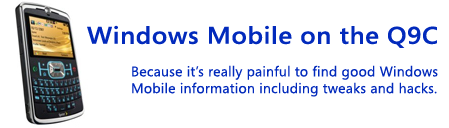

Why isn't there a way to tell Gmail to simply eliminate duplicates. I have had to load contacts a couple of times and it would take hours to select the dups one at a time and delete one of them
ReplyDelete