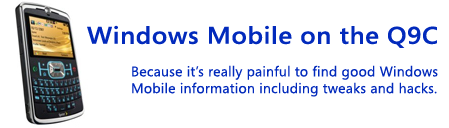This is Part II of synchronizing your data...you can find Part I on Google Sync here. In this part I'm talking about Microsoft's new My Phone service which is in beta. On their Windows Mobile blog they posted a code to get into the beta. I'm not sure how long it will be valid, but try this if you can't get in: 987M-HDQM-5UI2-ZNEZ
Unfortunately My Phone doesn't play very nice when you have an Exchange sync setup. It detects there is an existing Activesync partnership, and it tells you it will not sync contacts, calendar, and tasks unless you either remove the partnership or disable Activesync. I like the immediacy of Google Sync since it pushes changes to my phone, so I had to use My Phone for other things like text messages, photos, and music. Hopefully they will realize people want to do multiple syncs and they will let you sync to both. But for now, I couldn't sync those things that overlapped.
It's kind of nice how My Phone has a single web interface to view all your phone's information once it has been uploaded, though it is quite basic right now. Also, since things like files are getting backed up, there is storage space associated with your account. Currently it's a mere 200MB, though in the forum they indicated this will be increasing progressively.
Besides the Exchange limitation, there's some other features of My Phone that need improvement. You can have it sync a storage card in your phone, but it either syncs it or it doesn't. There's no way to select specific folders or filetypes, so if you have a 2GB card and you have a lot of stuff on it, you can't pick and choose what gets backed up. There are checkboxes for filetypes like Pictures, Videos, etc. but I think those only apply to the phone. But it's possible it does apply to both phone and storage card, in which case there'd be a bit more control. Still it doesn't get nearly as granular as it probably should.
The app menus are similar to Activesync, which led some in the My Phone forums to wondering exactly what Microsoft is doing, since their mobile sync is all fragmented now. You can do all the file syncs I mentioned above with My Phone, you can sync to an Exchange server for email, tasks, calendar, and contacts using Activesync, and you can also do file sync using Live Mesh. So why three different apps? There should be 1 app that handles all of that. And even if they can't unify them, they shouldn't be stepping on each other, like use of Activesync crippliing the sync ability of My Phone as it does now.
Hopefully, given some time, they will work out some of these kinks. Until then, like I said for Google Sync, this is a good first step. It's also worth reiterating my summary from Part I: Microsoft's My Phone is capable of syncing a lot more information (text messages, photos, music) and presenting it in a single interface intended just for that data. But My Phone syncs on a schedule (and is normally expected to sync once a day), while Google Sync pushes changes immediately. So which one you choose depends on exactly what you're looking for.
In my case, I'm keeping both around because they each have their benefits and I'm interested to see how they both evolve. And I'll continue syncing regularly to my computer as well, because Google Sync and Microsoft My phone are both test versions of software and you never know when a mis-sync can mess everything up.
Thursday, February 19, 2009
Synchronize your contacts, appointments, etc., Part II - Microsoft's My Phone
Synchronize your contacts, appointments, etc., Part I - Google Sync
It's fitting that I delayed writing something about the release of Google Sync for Windows Mobile, because now there's 2 different big-name options for automatically synchronizing your data for free, and they both came out within 3 weeks of each other. This is Part I where I describe Google Sync, and Part II will describe Microsoft's My Phone service.
First up, Google Sync. If you already have a Google Account, this is great. If you're a Gmail and/or Google Calendar user, even better! Basically this new service uses Activesync on your phone to push updates to contacts and appointments to your phone. And it's true push, you get things on your phone "as they arrive" so it's not constantly checking for updates. It's cool to add an appointment to Google calendar for the same day, and see the homescreen of my phone update to display the appointment within 10 or 15 seconds without my ever touching the phone. And the sync works 2-way, so anything you add/edit on your phone gets pushed back up to Google.
To me Google Sync has a dual benefit - preserving a backup, should I ever lose or break my phone, and allowing me to access and update my calendar anywhere, while hooking into Windows Mobile to show me appointments on my home screen.
Contacts can be a bit tricky to merge the first time between your phone and Gmail, but they've done a pretty good job explaining it here.
They haven't done a good job with using the most current version of Windows Mobile in the setup overview, however. On WinMo 6.1, follow these steps to setup:
1. Leave the email address as "@" which is the default, since Google Sync does not support email sync currently (you can use IMAP until they do). I think I also had to uncheck the option to automatically determine Exchange server settings.
2. Hit next will to enter your account info. Put in your full email address, including the @gmail.com for the username, because you can also use a Google Apps account with your own domain name. Leave the domain field empty (it should actually become disabled when you put @gmail.com in your username). It should be checked to use SSL and save your password by default.
3. Only check the boxes to sync Contacts and Calendar, as these are the only supported items right now. If you leave anything else checked, you will get a connection error.
Once that's done, it should try doing a sync right away. At some point, either before the sync or afterwards if you go into Schedule, you can set how often it syncs. If you pick the "As items arrive" option, all changes will get pushed to your phone in real-time. This also saves your battery versus having it check on some schedule.
This is currently in "beta" as a new service, and it does lack some options like handling multiple calendars, syncing tasks and email, etc. But it's a nice first step. However, Microsoft's My Phone, which I cover in Part II, is capable of syncing a lot more information (text messages, photos, music) and presenting it in a single interface intended just for that data. But My Phone syncs on a schedule (and is normally expected to sync once a day), while Google Sync pushes changes immediately. So which one you choose (currently My Phone won't sync certain things when an Exchange sync like Google Sync is setup) depends on exactly what you're looking for.
And as always when trying any sync software, make a backup before you try it!! You never know when some conflict or misconfiguration can either wipeout or create a bunch of duplicates, incorrect appointments, etc.
Saturday, January 31, 2009
Skyfire rocks
If you haven't heard of it yet, Skyfire is a free web browser that renders websites as they would appear on a computer, and through their server-side technology they are able to do a lot of things most other web browsers today can't, including enabling Flash on websites (letting you play videos directly on sites), allowing zooming into sections of a website, etc.
I've found that while Skyfire isn't a replacement for PIE (Pocket Internet Explorer) which comes with the phone, it is extremely useful to have both alternatives. Skyfire is great at rendering websites as you'd see them on a computer which is useful for media-rich, flash-heavy, and other websites that require you to be able to view dispersed content or interact with the page. On the other hand, text heavy websites such as Wikipedia pages and Google searches tend to be viewed quicker and easier in PIE.
While Skyfire is a fantastic product at the right price (free), it does have a downside besides being clunky on text-heavy sites as I mentioned above. The battery definitely drains quickly when using it. This wouldn't be a big deal if you charge your phone frequently, but it is very noticable when you're out and use the browser to look something up. As could be expected, using it on video and Flash sites (especially something like Hulu or YouTube) will run the battery down pretty quick. You can probably get just under a handful of hours when using Skyfire constantly. Hopefully this will be something that continues to improve as newer versions of the software are released.