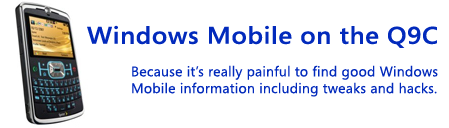This is Part II of synchronizing your data...you can find Part I on Google Sync here. In this part I'm talking about Microsoft's new My Phone service which is in beta. On their Windows Mobile blog they posted a code to get into the beta. I'm not sure how long it will be valid, but try this if you can't get in: 987M-HDQM-5UI2-ZNEZ
Unfortunately My Phone doesn't play very nice when you have an Exchange sync setup. It detects there is an existing Activesync partnership, and it tells you it will not sync contacts, calendar, and tasks unless you either remove the partnership or disable Activesync. I like the immediacy of Google Sync since it pushes changes to my phone, so I had to use My Phone for other things like text messages, photos, and music. Hopefully they will realize people want to do multiple syncs and they will let you sync to both. But for now, I couldn't sync those things that overlapped.
It's kind of nice how My Phone has a single web interface to view all your phone's information once it has been uploaded, though it is quite basic right now. Also, since things like files are getting backed up, there is storage space associated with your account. Currently it's a mere 200MB, though in the forum they indicated this will be increasing progressively.
Besides the Exchange limitation, there's some other features of My Phone that need improvement. You can have it sync a storage card in your phone, but it either syncs it or it doesn't. There's no way to select specific folders or filetypes, so if you have a 2GB card and you have a lot of stuff on it, you can't pick and choose what gets backed up. There are checkboxes for filetypes like Pictures, Videos, etc. but I think those only apply to the phone. But it's possible it does apply to both phone and storage card, in which case there'd be a bit more control. Still it doesn't get nearly as granular as it probably should.
The app menus are similar to Activesync, which led some in the My Phone forums to wondering exactly what Microsoft is doing, since their mobile sync is all fragmented now. You can do all the file syncs I mentioned above with My Phone, you can sync to an Exchange server for email, tasks, calendar, and contacts using Activesync, and you can also do file sync using Live Mesh. So why three different apps? There should be 1 app that handles all of that. And even if they can't unify them, they shouldn't be stepping on each other, like use of Activesync crippliing the sync ability of My Phone as it does now.
Hopefully, given some time, they will work out some of these kinks. Until then, like I said for Google Sync, this is a good first step. It's also worth reiterating my summary from Part I: Microsoft's My Phone is capable of syncing a lot more information (text messages, photos, music) and presenting it in a single interface intended just for that data. But My Phone syncs on a schedule (and is normally expected to sync once a day), while Google Sync pushes changes immediately. So which one you choose depends on exactly what you're looking for.
In my case, I'm keeping both around because they each have their benefits and I'm interested to see how they both evolve. And I'll continue syncing regularly to my computer as well, because Google Sync and Microsoft My phone are both test versions of software and you never know when a mis-sync can mess everything up.
Thursday, February 19, 2009
Synchronize your contacts, appointments, etc., Part II - Microsoft's My Phone
Synchronize your contacts, appointments, etc., Part I - Google Sync
It's fitting that I delayed writing something about the release of Google Sync for Windows Mobile, because now there's 2 different big-name options for automatically synchronizing your data for free, and they both came out within 3 weeks of each other. This is Part I where I describe Google Sync, and Part II will describe Microsoft's My Phone service.
First up, Google Sync. If you already have a Google Account, this is great. If you're a Gmail and/or Google Calendar user, even better! Basically this new service uses Activesync on your phone to push updates to contacts and appointments to your phone. And it's true push, you get things on your phone "as they arrive" so it's not constantly checking for updates. It's cool to add an appointment to Google calendar for the same day, and see the homescreen of my phone update to display the appointment within 10 or 15 seconds without my ever touching the phone. And the sync works 2-way, so anything you add/edit on your phone gets pushed back up to Google.
To me Google Sync has a dual benefit - preserving a backup, should I ever lose or break my phone, and allowing me to access and update my calendar anywhere, while hooking into Windows Mobile to show me appointments on my home screen.
Contacts can be a bit tricky to merge the first time between your phone and Gmail, but they've done a pretty good job explaining it here.
They haven't done a good job with using the most current version of Windows Mobile in the setup overview, however. On WinMo 6.1, follow these steps to setup:
1. Leave the email address as "@" which is the default, since Google Sync does not support email sync currently (you can use IMAP until they do). I think I also had to uncheck the option to automatically determine Exchange server settings.
2. Hit next will to enter your account info. Put in your full email address, including the @gmail.com for the username, because you can also use a Google Apps account with your own domain name. Leave the domain field empty (it should actually become disabled when you put @gmail.com in your username). It should be checked to use SSL and save your password by default.
3. Only check the boxes to sync Contacts and Calendar, as these are the only supported items right now. If you leave anything else checked, you will get a connection error.
Once that's done, it should try doing a sync right away. At some point, either before the sync or afterwards if you go into Schedule, you can set how often it syncs. If you pick the "As items arrive" option, all changes will get pushed to your phone in real-time. This also saves your battery versus having it check on some schedule.
This is currently in "beta" as a new service, and it does lack some options like handling multiple calendars, syncing tasks and email, etc. But it's a nice first step. However, Microsoft's My Phone, which I cover in Part II, is capable of syncing a lot more information (text messages, photos, music) and presenting it in a single interface intended just for that data. But My Phone syncs on a schedule (and is normally expected to sync once a day), while Google Sync pushes changes immediately. So which one you choose (currently My Phone won't sync certain things when an Exchange sync like Google Sync is setup) depends on exactly what you're looking for.
And as always when trying any sync software, make a backup before you try it!! You never know when some conflict or misconfiguration can either wipeout or create a bunch of duplicates, incorrect appointments, etc.
Saturday, January 31, 2009
Skyfire rocks
If you haven't heard of it yet, Skyfire is a free web browser that renders websites as they would appear on a computer, and through their server-side technology they are able to do a lot of things most other web browsers today can't, including enabling Flash on websites (letting you play videos directly on sites), allowing zooming into sections of a website, etc.
I've found that while Skyfire isn't a replacement for PIE (Pocket Internet Explorer) which comes with the phone, it is extremely useful to have both alternatives. Skyfire is great at rendering websites as you'd see them on a computer which is useful for media-rich, flash-heavy, and other websites that require you to be able to view dispersed content or interact with the page. On the other hand, text heavy websites such as Wikipedia pages and Google searches tend to be viewed quicker and easier in PIE.
While Skyfire is a fantastic product at the right price (free), it does have a downside besides being clunky on text-heavy sites as I mentioned above. The battery definitely drains quickly when using it. This wouldn't be a big deal if you charge your phone frequently, but it is very noticable when you're out and use the browser to look something up. As could be expected, using it on video and Flash sites (especially something like Hulu or YouTube) will run the battery down pretty quick. You can probably get just under a handful of hours when using Skyfire constantly. Hopefully this will be something that continues to improve as newer versions of the software are released.
Sunday, June 22, 2008
Unlocking and editing registry entries
I realized I've mentioned making registry edits and never mentioned a couple of utilities that make doing that possible. There's a HTC Unlock utility which unlocks your phone to allow edits (though I think you might not need to use this if you're on Sprint). And then PHM Registry Editor is an excellent free registry editor you can use on your phone to make changes.
Wednesday, June 11, 2008
Chome Configurator for 6.1 Sliding Panels
Someone's already created an awesome application to configure the sliding panels on the Windows Mobile 6.1 homescreen...apparently by starting to work on it with the 6.1 emulator in the SDK since the phones with 6.1 weren't out yet.
Get Chome Configurator here.
The app is incredible, though a little confusing at first. It basically lets you create new panels and edit some of the existing ones. You can add pages that can launch applications, launch websites, dial contacts, etc. It also lets you associate an icon with each of those activities and comes with a dozen or so that may be useful. (You can easily add your own images...I suggest using 48x48 PNGs with transparency since the tranparency makes it much better and they'll be really small in size).
I used it to create an application panel for launching programs and a web panel for launching my website favorites. I also added some entries into the existing settings panel like my registry editor and the file manager.
To give a quick overview, once you launch the app, the right softkey does most of the work. You can customize an existing panel (though several are locked) or create your own new panel under the Menu->plugin option. Once you have your panel (or an existing one), you basically want to create a new page and then pick a template for the new page. The template makes it a lot easier to fill in the fields on the page as it does nearly all the work for you. You can view existing pages as examples of what goes in the fields.
Chome Configurator is actually making all the changes behind the scenes in the registry...really it's just a nice GUI. You could make the changes yourself if you wanted.
Sunday, June 8, 2008
Windows Mobile 6.1 released for the Q9C!
This is a great development for users of the Q9C, as 3 days of Windows Mobile 6.1 has made me quite pleased. You can get the update from Motorola since Sprint doesn't seem to be doing it yet (or at least some techs don't know about it) and it's pretty painless to do. I recommend doing the update using the "Via Your Computer" option since the phone will need to reboot and continue installation. There's already a rundown of the new features by Microsoft:
- Instant messaging-like texting
- Improved Internet browsing
- Simpler e-mail and Bluetooth setup
- New Home screen interface
- New Getting Started Center
- Security enhancements
- Easier Wi-Fi connection
- More personal choice
Bottomline: If you own a Q9C you want this upgrade.
We'll see if I come up with more benefits in the coming days...for one, I've spotted a feature in text messaging that lets you use some predefined messages (you can create your own too) so if you like using a phrase a lot or find yourself sending a "Where you at?"-type text message frequently, it just got even easier.
Thursday, May 29, 2008
Wifi via the Spectec MiniSD card
The Q9C says it supports WiFi, though you don't get that functionality right out-of-the-box. You can get an SDIO card that fits in the MiniSD slot to add the functionality, which is useful if you don't have a data plan and want to use the internet or if you are traveling internationally and won't have access to your data plan.
The only company I'm aware of currently selling a MiniSD WiFI card is Spectec, and they're surprisingly reasonably priced. The card most people are getting for this phone is the SDW-822 which supports 802.11b (the card that supports g costs nearly twice as much). There's a "regular" version of the 822 card for around $35, and a "Motorola" version with the same model number for around $45. I tried to verify with Spectec what the differences were and was essentially told that the Motorola version was required since I had a Motorola phone running WM 6.0. However, the seller got mixed up and sent me the regular version of the card so I decided to try it anyways using the updated WM6.0 driver off their website. It turned out that card worked just fine, and I confirmed with Spectec that there isn't any risk of issues down the road if I got it working right now. Basically they said that the Motorola version was designed for a lower power requirement since older/other versions of the Q didn't supply enough power through the miniSD port.
I tried to verify with Spectec what the differences were and was essentially told that the Motorola version was required since I had a Motorola phone running WM 6.0. However, the seller got mixed up and sent me the regular version of the card so I decided to try it anyways using the updated WM6.0 driver off their website. It turned out that card worked just fine, and I confirmed with Spectec that there isn't any risk of issues down the road if I got it working right now. Basically they said that the Motorola version was designed for a lower power requirement since older/other versions of the Q didn't supply enough power through the miniSD port.
So you can get the Spectec MiniSD Wifi card, and the regular version will work just fine in the Q9C. I do not know if it will work in other versions like the Motorola Q9M.
Wednesday, May 7, 2008
Shrink the width of the scrollbar
You can adjust the size of the scrollbars to take up less precious real estate, which is especially beneficial for web browsing. In order to change the size of the scrollbars, you can tweak the registry settings under HKEY_LOCAL_MACHINE/System/GWE. The relevant values are:
cxVScr: This is the width of the vertical scrollbar on the right side of the screen, in pixels. I changed mine to 3 so it is visible enough without taking up a lot of space.
cyHScr: This is the height of the horizontal scrollbar on the bottom of the screen, in pixels. I also changed this to 3 for the same reason.
The other two values (cyVScr and cxHScr) should also affect the scrollbar sizes in the other directions, though I left them at 0 which I believe causes them to fill the height/width of the screen.
Friday, April 18, 2008
Sprite backup is excellent
I am not a big fan of apps that cost money because there's always more features I'd like to have and it would cost a boatload to pay for every app that improves the Windows Mobile experience. However, in the case of Sprite Backup I'm willing to make an exception.
Sprite Backup is a pretty simple app that lets you create a complete backup of your phone, with apps, contacts, registry settings, and literally everything on your phone getting backed up. The full version will even let you schedule backups and give some more options, but I found the lite version was all I needed since it lets me intiate backups from my computer that get stored on the computer as well as initiate a backup on my phone which can store the backup to a storage card for when you're not in reach of a computer.
It's extremely reassuring knowing that if I install an experimental (or even an established) application and it ends up killing my phone, I can restore it to exactly the configuration it has today. And if I lose my phone or even upgrade to a different Windows Mobile device, I can still recover the things I want again.
Tuesday, April 1, 2008
Sprint Q9C users getting Windows Mobile 6.1 this summer
Microsoft officially announced Windows Mobile 6.1 today, also releasing the fact that Sprint plans to update all current Windows Mobile 6 phones to 6.1, which is great news. Particularly because 6.1 has truly useful improvements that will make everyday tasks easier.
Major Improvements from 6.0:
- Getting Started Center
- Get help setting up your new phone—from e-mail to a Bluetooth headset, so you can start using it right away.
- Sliding Panel Home Screen
- The home screen has a whole new look. View notifications and calendar appointments. Go straight to the Getting Started Center and settings. Listen to your favorite music and view your favorite photos.
- Threaded Text Messaging
- When you text with a friend or colleague, the messages are threaded together into a single conversation, so you can view the entire conversation as you type.
- Internet Explorer Mobile Zoom Support
- Zoom in on a Web page to view small text or images.
- Internet Explorer Mobile Page Overview
- View an entire Web page at one time, navigate to a specific segment, and then select that segment for a closer view.
- Cut, Copy, and Paste
- Select and copy text from Web pages in Internet Explorer Mobile. And cut, copy, and paste text in e-mail and messaging.
- Home screen music and photos
- Music can be played/paused and photos can be viewed, all on the homescreen itself
Sprint's press release lists Summer 2008 as the date for updates to existing devices.