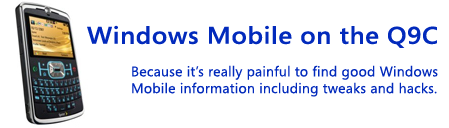If you haven't heard of it yet, Skyfire is a free web browser that renders websites as they would appear on a computer, and through their server-side technology they are able to do a lot of things most other web browsers today can't, including enabling Flash on websites (letting you play videos directly on sites), allowing zooming into sections of a website, etc.
I've found that while Skyfire isn't a replacement for PIE (Pocket Internet Explorer) which comes with the phone, it is extremely useful to have both alternatives. Skyfire is great at rendering websites as you'd see them on a computer which is useful for media-rich, flash-heavy, and other websites that require you to be able to view dispersed content or interact with the page. On the other hand, text heavy websites such as Wikipedia pages and Google searches tend to be viewed quicker and easier in PIE.
While Skyfire is a fantastic product at the right price (free), it does have a downside besides being clunky on text-heavy sites as I mentioned above. The battery definitely drains quickly when using it. This wouldn't be a big deal if you charge your phone frequently, but it is very noticable when you're out and use the browser to look something up. As could be expected, using it on video and Flash sites (especially something like Hulu or YouTube) will run the battery down pretty quick. You can probably get just under a handful of hours when using Skyfire constantly. Hopefully this will be something that continues to improve as newer versions of the software are released.